< Previous | Contents | Next >
In the next section we'll discuss local backup devices.
![]()
9.2. Moving your data to a backup device
9.2.1. Making a copy on a floppy disk
9.2.1.1. Formatting the floppy
On most Linux systems, users have access to the floppy disk device. The name of the device may vary depending on the size and number of floppy drives, contact your system admin if you are unsure. On some systems, there will likely be a link /dev/floppy pointing to the right device, probably /dev/fd0 (the auto-detecting floppy device) or /dev/fd0H1440 (set for 1,44MB floppies).
fdformat is the low-level floppy disk formatting tool. It has the device name of the floppy disk as an option.
fdformat will display an error when the floppy is write-protected.
emma:~> fdformat /dev/fd0H1440
Double-sided, 80 tracks, 18 sec/track. Total capacity 1440 kB. Formatting ... done
Verifying ... done emma:~>
emma:~> fdformat /dev/fd0H1440
Double-sided, 80 tracks, 18 sec/track. Total capacity 1440 kB. Formatting ... done
Verifying ... done emma:~>
The mformat command (from the mtools package) is used to create DOS-compatible floppies which can then be accessed using the mcopy, mdir and other m-commands.
Graphical tools are also available.
Figure 9-1. Floppy formatter
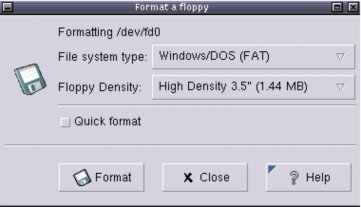
After the floppy is formatted, it can be mounted into the file system and accessed as a normal, be it small, directory, usually via the /mnt/floppy entry.
Should you need it, install the mkbootdisk utility, which makes a floppy from which the current system can boot.
![]()
9.2.1.2. Using the dd command to dump data
The dd command can be used to put data on a disk, or get it off again, depending on the given input and output devices. An example:
gaby:~> dd if=images-without-dir.tar.gz of=/dev/fd0H1440
98+1 records in
98+1 records out
gaby~> dd if=/dev/fd0H1440 of=/var/tmp/images.tar.gz
2880+0 records in
2880+0 records out
gaby:~> ls /var/tmp/images*
/var/tmp/images.tar.gz
gaby:~> dd if=images-without-dir.tar.gz of=/dev/fd0H1440
98+1 records in
98+1 records out
gaby~> dd if=/dev/fd0H1440 of=/var/tmp/images.tar.gz
2880+0 records in
2880+0 records out
gaby:~> ls /var/tmp/images*
/var/tmp/images.tar.gz
Note that the dumping is done on an unmounted device. Floppies created using this method will not be mountable in the file system, but it is of course the way to go for creating boot or rescue disks. For more information on the possibilities of dd, read the man pages.
This tool is part of the GNU coreutils package.
 Dumping disks
Dumping disks
The dd command can also be used to make a raw dump of an entire hard disk.
![]()


 Documentation
Documentation