< Previous | Contents | Next >
/dev/hda7
fs1:/home
![]()
![]()
3.1.3. More file system layout
3.1.3.1. Visual
For convenience, the Linux file system is usually thought of in a tree structure. On a standard Linux system you will find the layout generally follows the scheme presented below.
Figure 3-1. Linux file system layout
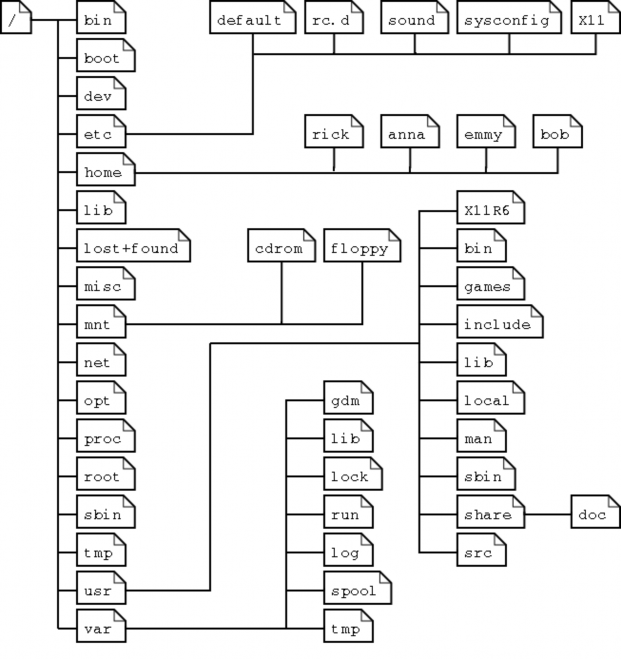
This is a layout from a RedHat system. Depending on the system admin, the operating system and the mission of the UNIX machine, the structure may vary, and directories may be left out or added at will. The names are not even required; they are only a convention.
The tree of the file system starts at the trunk or slash, indicated by a forward slash (/). This directory, containing all underlying directories and files, is also called the root directory or "the root" of the file system.

Directories that are only one level below the root directory are often preceded by a slash, to indicate their position and prevent confusion with other directories that could have the same name. When starting with a new system, it is always a good idea to take a look in the root directory. Let's see what you could run into:
emmy:~> cd /
emmy:/> ls
bin/ dev/ home/ lib/
root/ tmp/ var/
sbin/ usr/
emmy:~> cd /
emmy:/> ls
bin/ dev/ home/ lib/
misc/ opt/
misc/ opt/
boot/ etc/ initrd/ lost+found/ mnt/ proc/
boot/ etc/ initrd/ lost+found/ mnt/ proc/
Table 3-2. Subdirectories of the root directory
Directory | Content |
/bin | Common programs, shared by the system, the system administrator and the users. |
/boot | The startup files and the kernel, vmlinuz. In some recent distributions also grub data. Grub is the GRand Unified Boot loader and is an attempt to get rid of the many different boot-loaders we know today. |
/dev | Contains references to all the CPU peripheral hardware, which are represented as files with special properties. |
/etc | Most important system configuration files are in /etc, this directory contains data similar to those in the Control Panel in Windows |
/home | Home directories of the common users. |
/initrd | (on some distributions) Information for booting. Do not remove! |
/lib | Library files, includes files for all kinds of programs needed by the system and the users. |
/lost+found | Every partition has a lost+found in its upper directory. Files that were saved during failures are here. |
/misc | For miscellaneous purposes. |
/mnt | Standard mount point for external file systems, e.g. a CD-ROM or a digital camera. |
/net | Standard mount point for entire remote file systems |
/opt | Typically contains extra and third party software. |
/proc | A virtual file system containing information about system resources. More information about the meaning of the files in proc is obtained by entering the command man proc in a terminal window. The file proc.txt discusses the virtual file system in detail. |
/root | The administrative user's home directory. Mind the difference between /, the root directory and /root, the home directory of the root user. |
/sbin | Programs for use by the system and the system administrator. |
/tmp | Temporary space for use by the system, cleaned upon reboot, so don't use this for saving any work! |
/usr | Programs, libraries, documentation etc. for all user-related programs. |
/var | Storage for all variable files and temporary files created by users, such as log files, the mail queue, the print spooler area, space for temporary storage of files downloaded from the Internet, |
![]()
or to keep an image of a CD before burning it.
How can you find out which partition a directory is on? Using the df command with a dot (.) as an option shows the partition the current directory belongs to, and informs about the amount of space used on this partition:
sandra:/lib> df -h .
Filesystem Size Used Avail Use% Mounted on
/dev/hda7 980M 163M 767M 18% /
sandra:/lib> df -h .
Filesystem Size Used Avail Use% Mounted on
/dev/hda7 980M 163M 767M 18% /
As a general rule, every directory under the root directory is on the root partition, unless it has a separate entry in the full listing from df (or df -h with no other options).
Read more in man hier.
![]()
3.1.3.2. The file system in reality
For most users and for most common system administration tasks, it is enough to accept that files and directories are ordered in a tree-like structure. The computer, however, doesn't understand a thing about trees or tree-structures.
Every partition has its own file system. By imagining all those file systems together, we can form an idea of the tree-structure of the entire system, but it is not as simple as that. In a file system, a file is represented by an inode, a kind of serial number containing information about the actual data that makes up the file: to whom this file belongs, and where is it located on the hard disk.
Every partition has its own set of inodes; throughout a system with multiple partitions, files with the same inode number can exist.
Each inode describes a data structure on the hard disk, storing the properties of a file, including the physical location of the file data. When a hard disk is initialized to accept data storage, usually during the initial system installation process or when adding extra disks to an existing system, a fixed number of inodes per partition is created. This number will be the maximum amount of files, of all types (including directories, special files, links etc.) that can exist at the same time on the partition. We typically count on having 1 inode per 2 to 8 kilobytes of storage.
At the time a new file is created, it gets a free inode. In that inode is the following information:
• Owner and group owner of the file.
• File type (regular, directory, ...)
• Permissions on the file Section 3.4.1
• Date and time of creation, last read and change.
• Date and time this information has been changed in the inode.
• Number of links to this file (see later in this chapter).
• File size
• An address defining the actual location of the file data.
The only information not included in an inode, is the file name and directory. These are stored in the special directory files. By comparing file names and inode numbers, the system can make up a tree-structure that the user understands. Users can display inode numbers using the -i option to ls. The inodes have their own separate space on the disk.
![]()


 Documentation
Documentation