< Previous | Contents | Next >
2.3. Summary
In this chapter, you learned about the various Kali Linux ISO images, learned how to verify and download them, and learned how to create bootable USB disks from them on various operating systems. We also discussed how to boot the USB disks and reviewed how to configure the BIOS and startup settings on various hardware platforms so that the USB disks will boot.
Summary Tips:
• www.kali.org is the only official download site for Kali ISOs. Do not download them from any other site, because those downloads could contain malware.
• Always validate the sha256sum of your downloads with the sha256sum command to ensure the integrity of your ISO download. If it doesn’t match, try the download again or use a different source.
• You must write the Kali Linux ISO image to a bootable media if you want to boot it on a physical machine. Use Win32 Disk Imager on Windows, the Disks utility on Linux, or the dd command on Mac OS X/macOS. Be very careful when writing the image. Selecting the wrong disk could permanently damage data on your machine.
• Configure the BIOS/UEFI setup screens on a PC or hold the Option key on OS X/macOS to allow the machine to boot from the USB drive.
• Virtual machine programs like VirtualBox and VMware Workstation Pro are especially useful if you want to try out Kali Linux but aren’t ready to commit to installing it permanently on your machine or if you have a powerful system and want to run multiple operating systems simultaneously.
Now that you have a working installation of Kali Linux, it is time to delve into some Linux fun- damentals that are required for basic and advanced operation of Kali. If you are a moderate to advanced Linux user, consider skimming the next chapter.
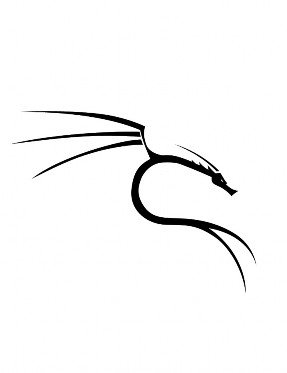
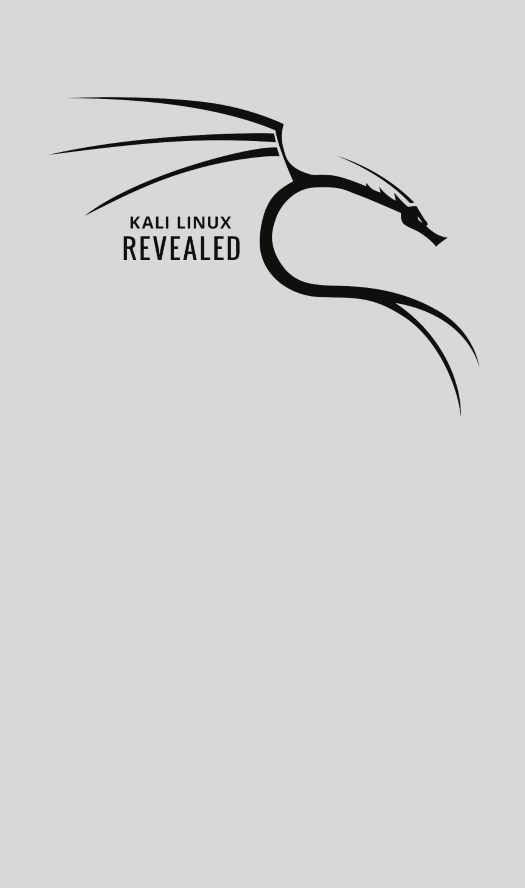
Keywords
![]()
Linux kernel User space Command line
bash Filesystem Hierarchy Unix commands
![]()


 Documentation
Documentation