< Previous | Contents | Next >
8.7.1. Creating Audio Files
Ubuntu provides you with tools to create new audio files using an input device such as a microphone. Sound Recorder is the default application available in Ubuntu for creating audio files.
Procedure 8.7. To start recording audio using Sound Recorder:
1. On the Applications menu, point to Sound & Video and then click Sound Recorder.
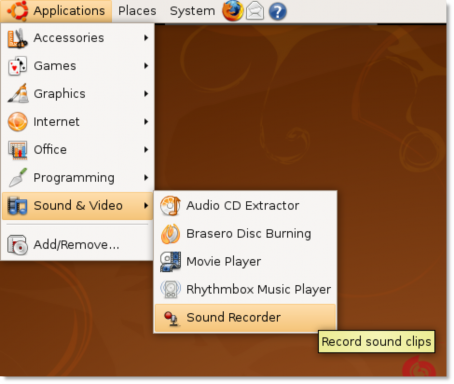
Figure 8.57. Launching Sound Recorder
2. Sound Recorder allows you to record and play .flac, .ogg, and .wav audio files. To start a recording session, you need to select an input device, such as a microphone, phone or line-in, from the Record from input drop-down list. You can also select the audio quality from the Record as drop-down list.
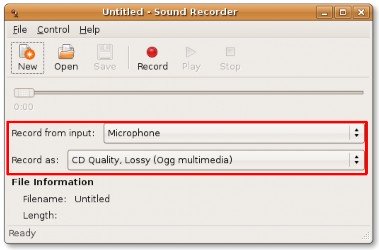
Figure 8.58. Selecting the Input Device
3. Before starting the recording, it is advisable to configure the volume control settings to derive quality audio output. To access the volume controls, on the File menu, click Open Volume Control.
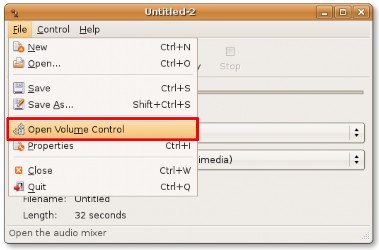
Figure 8.59. Accessing Volume Controls
4. You use the slider buttons on the tracks to set the volume control for all the audio input and output devices. To further specify your volume preferences, click Preferences on the Edit menu. This opens the Volume Control Preferences dialogue box.
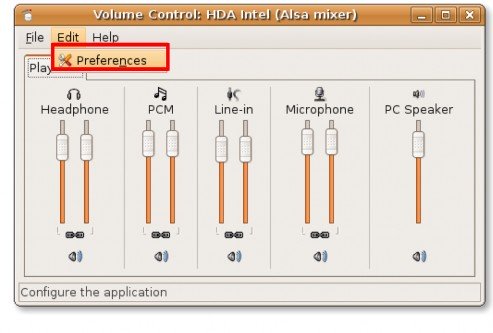
Figure 8.60. Displaying Volume Preferences
5. The Volume Control Preferences dialogue box allows you refine the sound settings by selecting or clear- ing the various options. Click the Close button to exit this dialogue box.
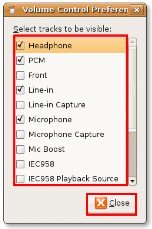
Figure 8.61. Configuring Sound Settings
You are returned to the Sound Recorder window. Now, you can start recording the audio from the selected input device by clicking the Record button. The recording starts.
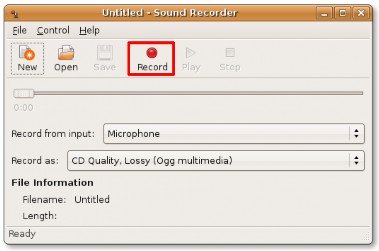
Figure 8.62. Recording Sound
6. After the recording is complete, you can play the recorded sound file by clicking the Play button. The progress indicator moves along the progress bar as the sound file is playing. You can also view the duration of the recorded file in minutes and seconds under the File information section.
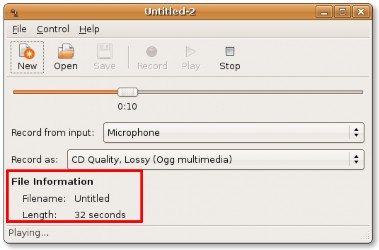
Figure 8.63. Playing Recorded Sound File


 Documentation
Documentation