< Previous | Contents | Next >
8.8.2. Backing up DVDs
If you have a collection of old and not-so-easy-to-find DVDs, you may wish to back up these on your computer or create extra copies of them. You may even want to extract certain tracks from your DVD and watch it later. To do so, Ubuntu provides you with a number of DVD backup applications or DVD rippers. Although these
applications are not included in Ubuntu by default, you can download and install them from the Ubuntu repos- itories. Some of these applications are:
• Thoggen
• K9copy
• dvd::rip
• HandBrake
Backing up DVDs Using Thoggen. Thoggen is a DVD backup utility for Linux, based on GStreamer and Gtk+. This application is designed to be easy-to-use. Rather than exposing the complexities of the DVD ripping process, which many other applications tend to do, it tries to simplify the process for average users by offering sensible default options.
Thoggen includes certain key features:
• Is easy to use and has a nice graphical user interface (GUI)
• Supports title preview, picture cropping, and picture resizing
• Provides language Selection for audio track
• Encodes into Ogg/Theora video
• Can encode from local directory with video DVD files
• Is based on the GStreamer multimedia framework, which makes it fairly easy to add additional encoding formats/codecs in future.
![]() Note:
Note:
Thoggen is still beta software, but should work fine nevertheless. It is advisable, however, to check
the list of known issues at http://thoggen.net/download/.
To be able to back up your DVD using Thoggen, you need to first install it. You can easily find this application in the Universe repository of Synaptic Package Manager and install it on your computer.
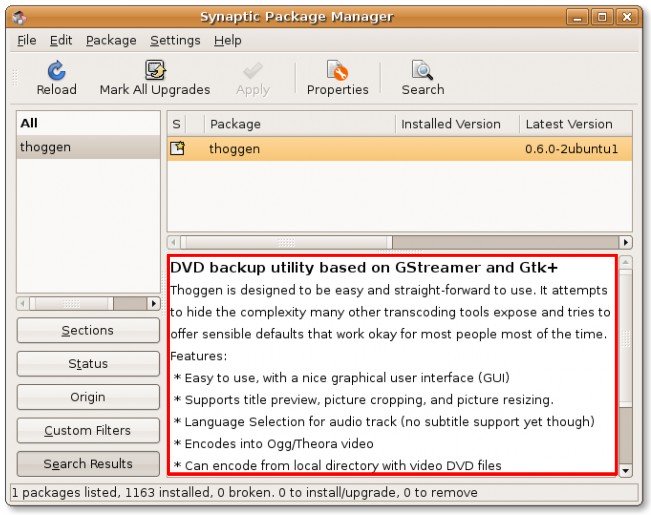
Figure 8.86. Installing Thoggen Procedure 8.10. To start backing up your DVD using Thoggen:
1. On the Applications menu, point to Sound & Video and then click Thoggen DVD Ripper.
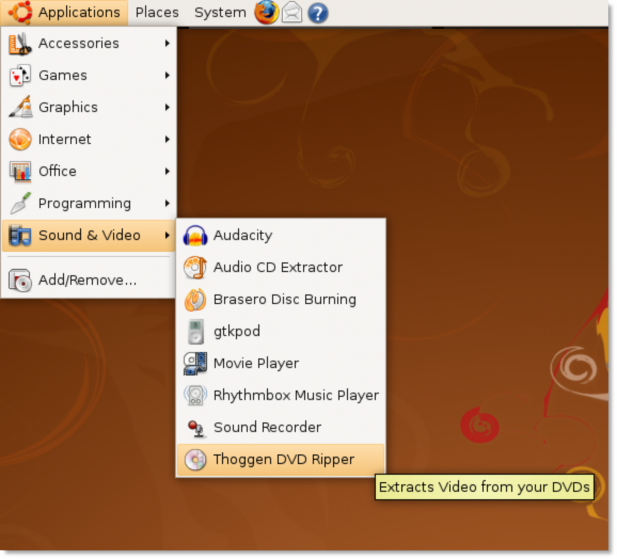
Figure 8.87. Launching Thoggen
2. The Thoggen window appears. As a first step to backing up your DVD, it simply asks you to select the specific tracks on the DVD that you want to back up. Specify the tracks by selecting the corresponding check boxes and then click OK to proceed.
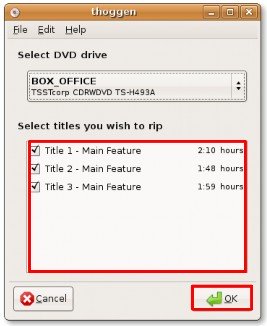
Figure 8.88. Specifying the Tracks to Back up
3. In the next step of the backing up process, you are allowed to view and configure some of the settings according to your requirements. You can select the picture size from the corresponding drop-down list and define the output crop, by clicking the Configure Cropping button. Otherwise, you cam simply click OK to accept the default settings and continue with the process of backing up your DVD.
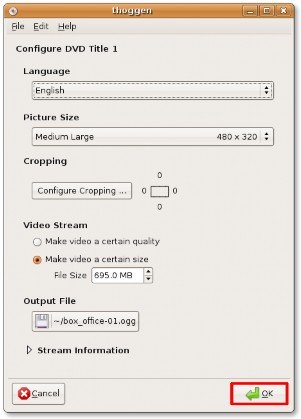
Figure 8.89. Changing Default Settings
4. The DVD backing process starts immediately. You can view the progress of the current as well as the entire process in the Progress section of the Thoggen window. Thoggen takes quite long to backup a DVD. However, the final output is of a very high quality.
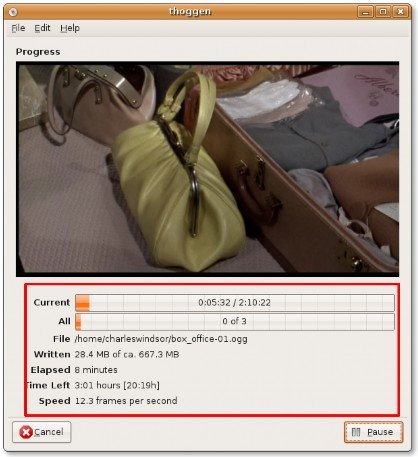
Figure 8.90. Backing up DVD


 Documentation
Documentation