< Previous | Contents | Next >
8.8.1. Playing DVDs in Totem Movie Player
After you have installed all the required software packages from various Ubuntu repositories, you can play a DVD on your Totem movie player.
Procedure 8.9. To play a DVD on Totem:
1. Insert the DVD in the DVD drive of your computer. This will automatically launch the Totem and the DVD will start playing.
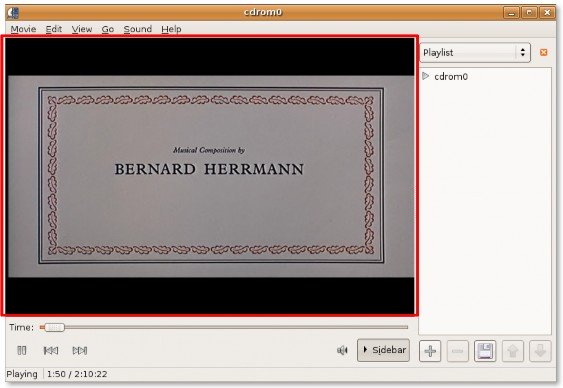
Figure 8.78. Playing a DVD in Totem
2. To view the DVD in full screen mode, on the View menu, click Fullscreen. Alternatively, you can simply press F on your keyboard.
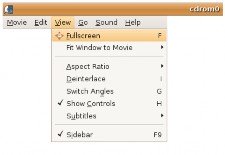
Figure 8.79. Enabling the Full Screen View
3. You can enjoy the DVD in full screen mode or press ESC and return to the Totem window.
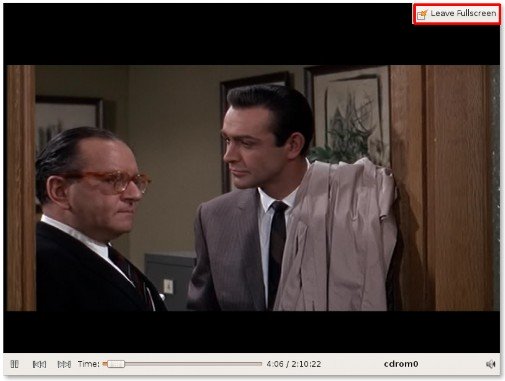
Figure 8.80. Viewing DVD in Full Screen
4. Totem also allows you to configure some settings to view the DVD according to your preferences. To configure the preferences settings, on the Edit menu, click Preferences.
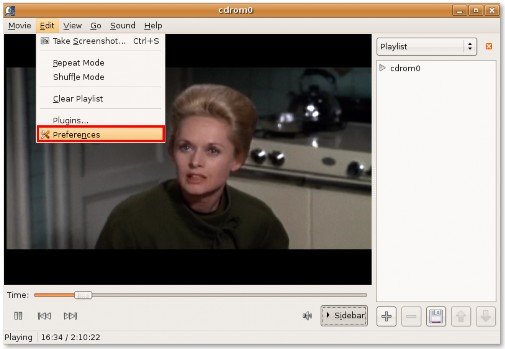
Figure 8.81. Displaying Totem Configuration
5. You can use the Preferences dialogue box to define various display settings, such as the brightness, colour, hue and saturation of the display. After specifying your preferences, click Close to exit the dialogue box.
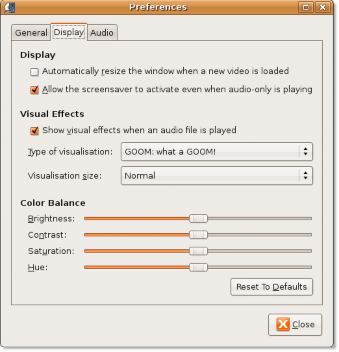
Figure 8.82. Customising Display Settings
6. When watching a DVD, you can use the various options provided in the Go menu to navigate inside the DVD. To skip to the next frame, on the Go menu, click Skip Forwards.
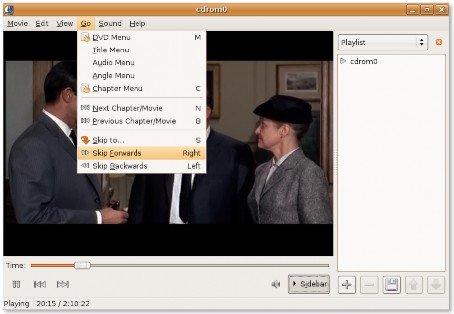
Figure 8.83. Navigating Inside a DVD
7. You are taken to the next frame in the DVD. If you do not want to view the side bar when playing the DVD, click the Sidebar button.
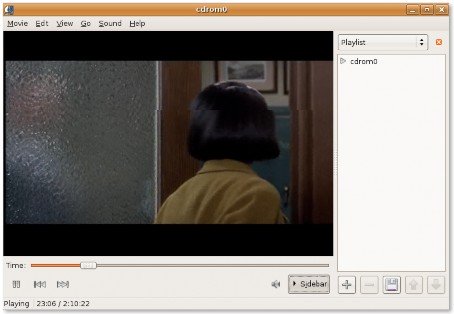
Figure 8.84. Hiding the Sidebar
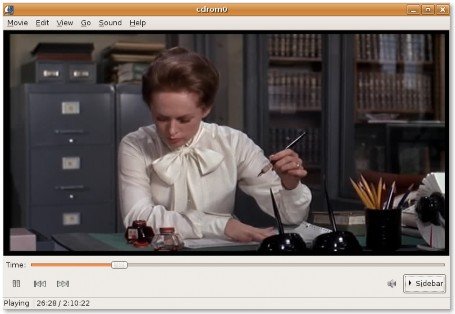
Figure 8.85. Viewing the DVD
8. This hides the side bar and now you can view the DVD on a larger space and simultaneously, have all the playback controls right in front of you.


 Documentation
Documentation