< Previous | Contents | Next >
1. Booting your Zorin media in ‘live’ mode.
This is what the initial boot screen should look like before you start.
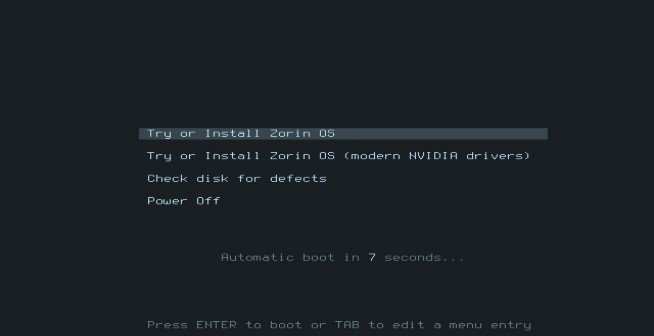
There are no options to select unlike Zorin 12.x other then selecting ENTER to boot your desired choice or press the TAB key to amend the boot parameters, such as nomodeset, acpi=off etc.During boot you should see the new Zorin logo that animates from left to right:

You should eventually see the following image:
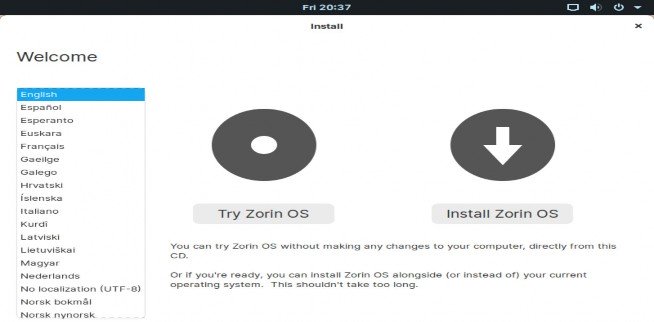
Notice you get a second bite at the cherry to ‘Try Zorin’ or ‘Install Zorin’ – note also in the left pane is a list of languages – choose the one that meets your locale before proceeding – you should still opt for ‘Try Zorin’ to discover how well it is compatible with your system. Please bear in mind that Hardware is generally manufactured to Windows specifications which is a Closed Source Operating System, which means none of it’s code is freely available to alter to meet the needs of GNU/Linux users or their hardware driver needs. You need to click on the ‘Try Zorin’ button – the screen will momentarily go black and you may even see a brief DOS like ‘login’ text appear top left of screen before getting to the Desktop.


 Documentation
Documentation