< Previous | Contents | Next >
a. The Zorin Menu and its sub-menus:
The default Menu of Zorin will be familiar to a lot of Windows migrators similar to that of Windows 7 with Applications listed on the left and Personal Folders and System Settings to the right and a ‘search’ bar at the bottom:
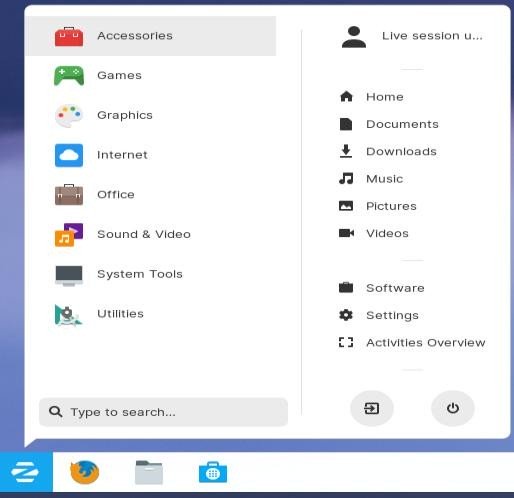
The key sub menus are: Accessories, Games, Graphics, Internet, Office, Sound & Video, System Tools, Utilities.
Sub-menus: Accessories;
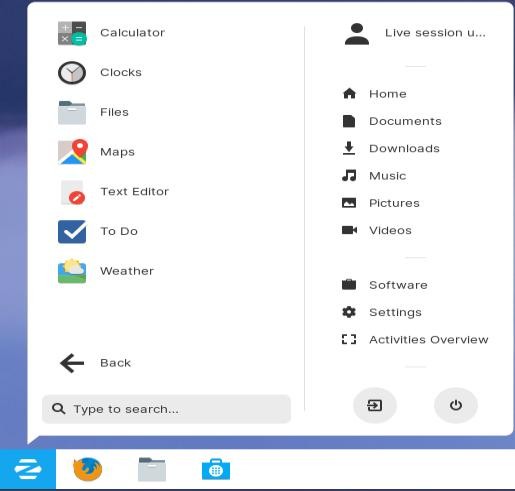
Here we have Calculator, Clocks, Files, Maps (Open Source Map of the World down to street level – no satellite imagery as that is Google owned stuff), Text Editor (similar to Notepad), To Do (Task manager) Weather (you need to enter a district of your City to get this to work!)
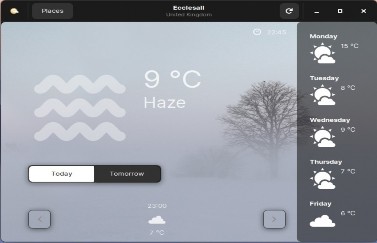
Games; Zorin offers the usual basic games you would find on most Operating Systems these days.
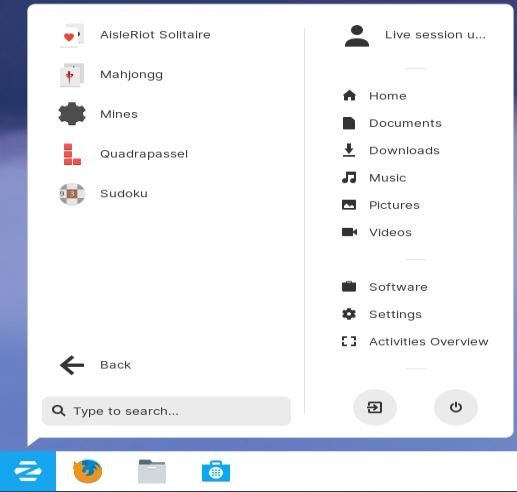
AisleRiot Solitaire, Mahjongg, Mines, Quadrapassel, Sudoku.
Graphics;
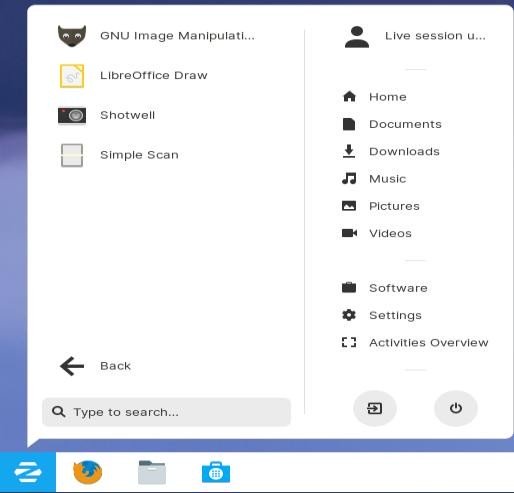
The Graphics applications on offer are GIMP Image Editor (Gnome Image Manipulation Program) which is an open source equivalent of Adobe Photoshop, Libre Office Draw (Simple drawing package), Shotwell – Photo manager/organiser, and Simple Scan (a simple scanning application for use with a flat-bed scanner/all-in-one printer – but be warned it will not work with all hardware. Recommended alternatives will be given later in the ‘Recommended Applications’ part of the manual.
Internet;
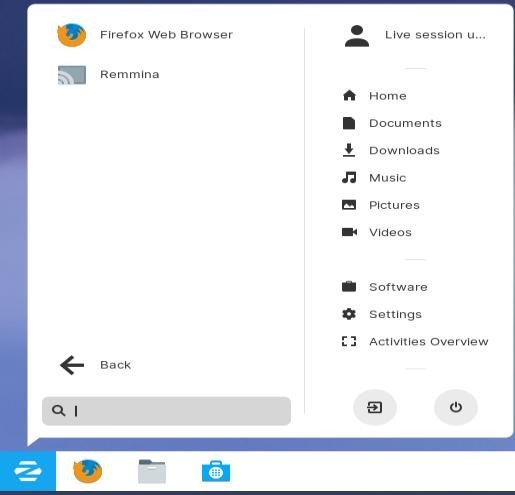
The applications in this sub-menu comprise of Firefox (Web Browser), and
Remmina (Remote Desktop Access for GNU/Linux)
Office;
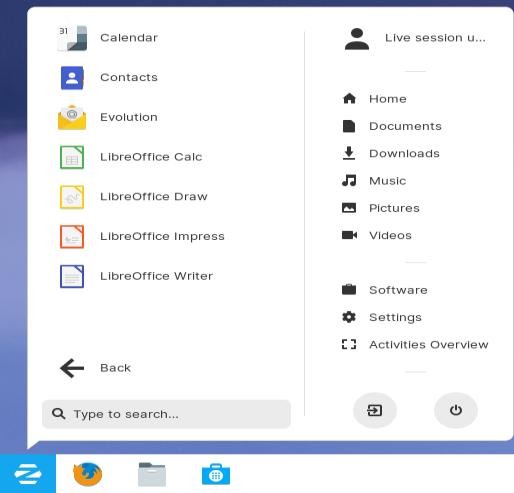
In this section we have Calendar, Contacts, Evolution (Zorin has ditched the awful looking Geary for an Outlook Gnome equivalent as the mail client), Libre Office (overview of all applications) – Calc (spreadsheet application), Draw (simple Drawing application), Impress (Presentation application), Writer (Word processor).
Sound & Video;
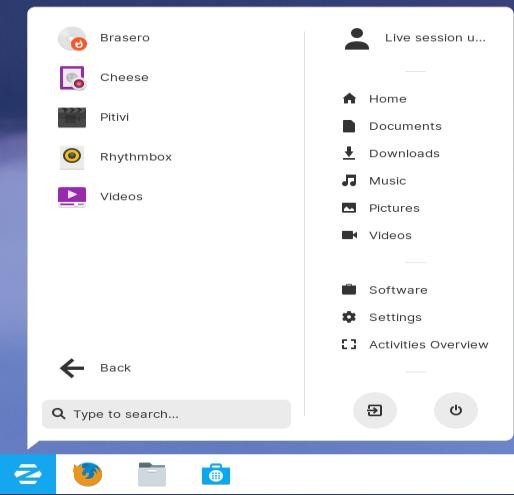
This section comprises of Brasero (disc burner – Audio, Data, DVD, Video, Music), Cheese (Web cam application with built-in effects),
Pitivi (a simple open source Video Editor), Rhythmbox (default audio player),
Videos (default movie/video file player).
System Tools – Top;
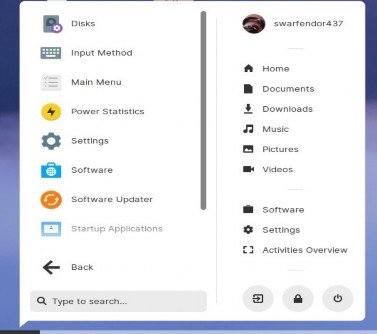
Disks (for mounting / unmounting and safely powering off / removing external / additional drives),
Gparted (Gnome Partition Editor – for partitioning Hard Drive – gets removed after installation!),
Input Method (this should not be needed unless you require additional input methods such as Asian symbols etc.),
Install Zorin OS 15 (this launches the installation to hard disk interface – don’t do this until you are happy that Zorin performs as you expect it to in live mode – you could also use the shortcut on the desktop to start the installation procedure,
Main Menu – (Al Acarte Menu editor to edit your main menu to show hide applications as you so wish),
Power Statistics (Processor wakeups information)
Settings (the GNU/Linux equivalent of ‘Control Panel’ but very different in lots of ways but simple enough to understand – covered later in the manual), Software (software channel to install applications similar to ‘Store’ in that other OS),
Software updater – to update the system,
Startup Applications – where you choose what Applications you want to launch when you get to the Desktop.
System Tools – Bottom;
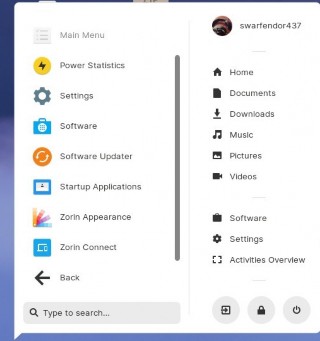


 Documentation
Documentation