< Previous | Contents | Next >
v. Universal Access:
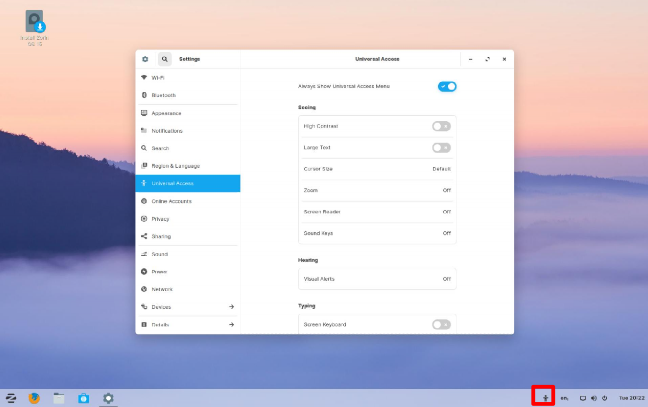
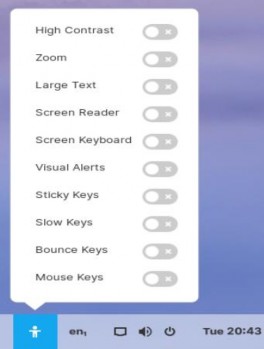
Switching on “Always Show Universal Access Menu” adds the little man icon in the system tray. Selecting it shows:
High Contrast Setting:
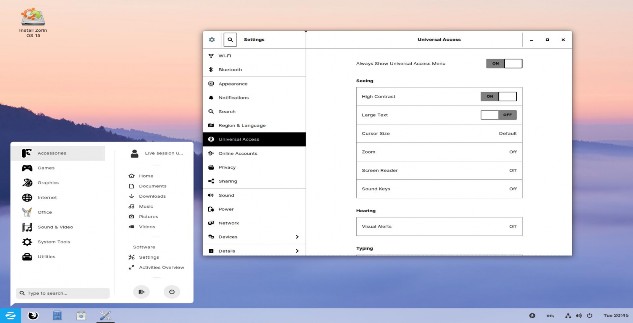
Large Text:
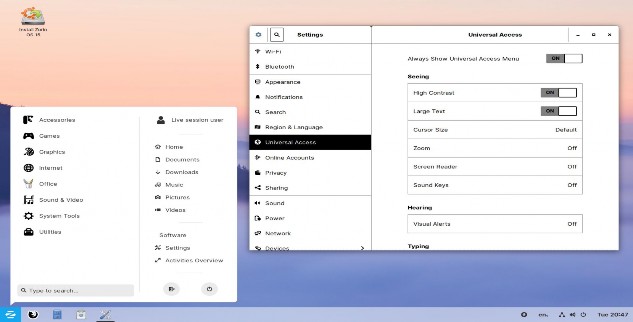
Cursor Size options:
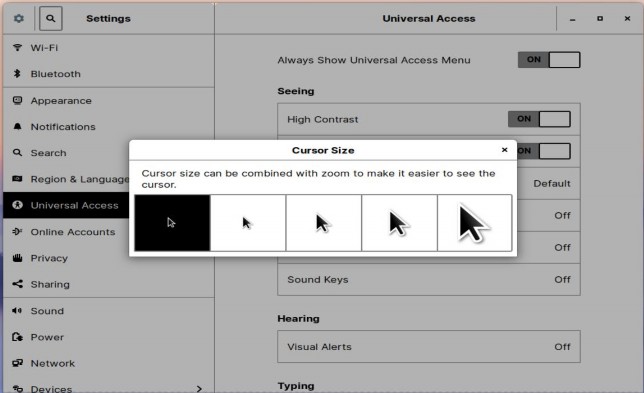
On the plus side, no more fiddly tweaking, on the down side the pointers have shadows and no way of changing the colour scheme so you may well need to install a cursor theme from gnome-look.org! But still, a big improvement. (Side note: The Settings GUI was discovered by the author in Fedora 27 Workstation!)
Zoom Options - Magnifier:
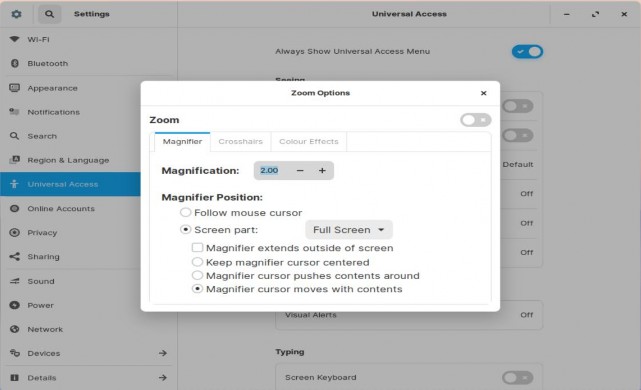
Crosshairs option:
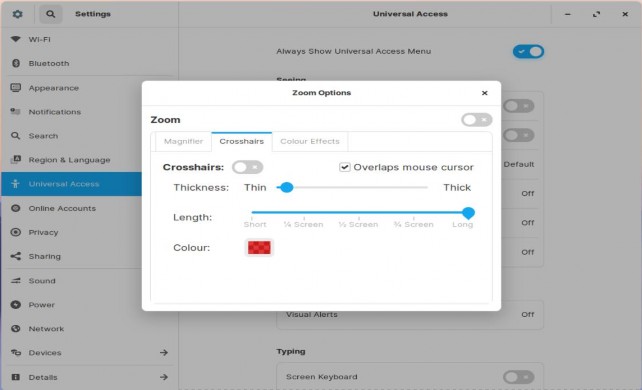
Zoom option: Colo(u)r effects;
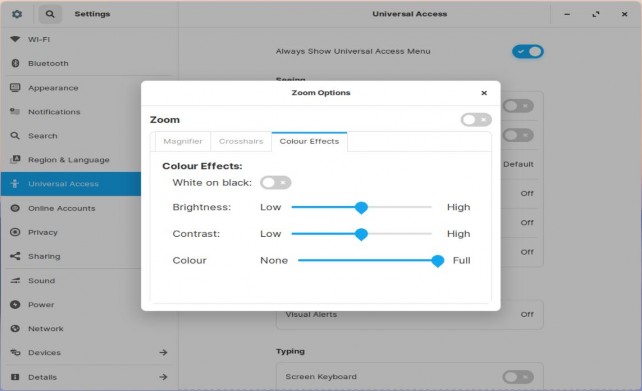
Screen Reader (Orca):
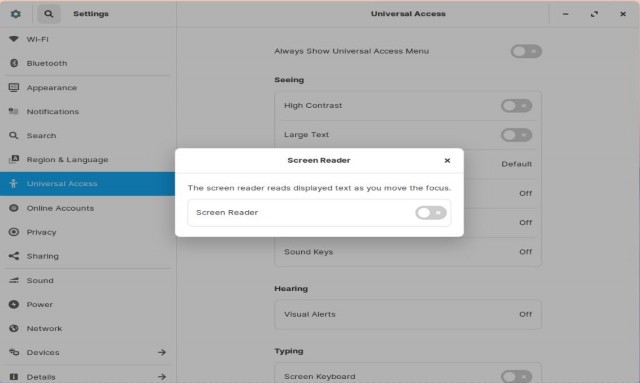
Sound Keys:
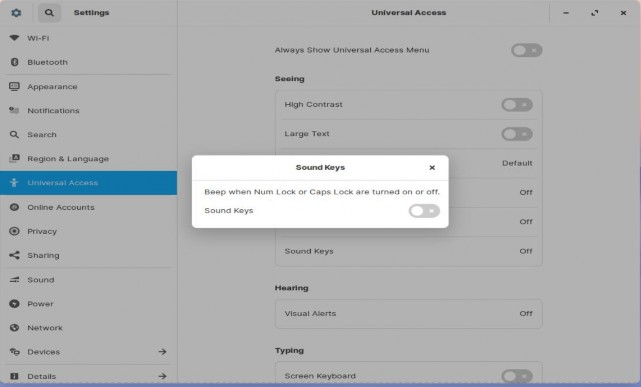
Hearing: Visual Alerts;
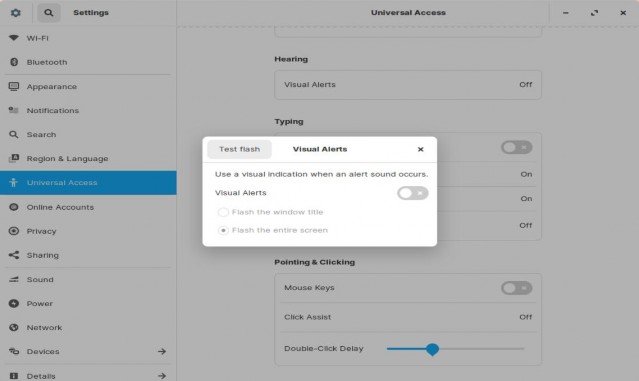
Typing: Screen Keyboard;
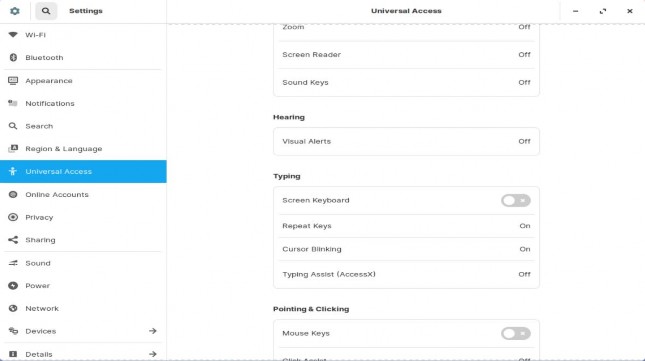
Repeat Keys options:
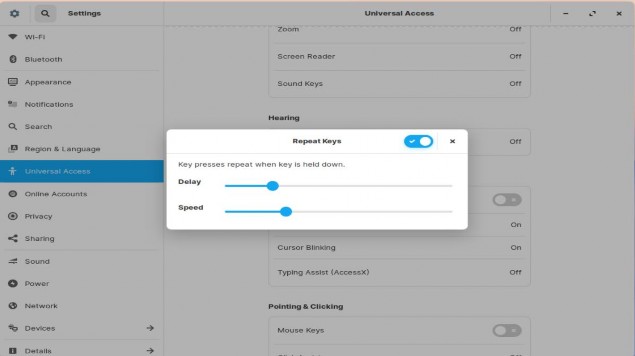
Cursor Blinking:
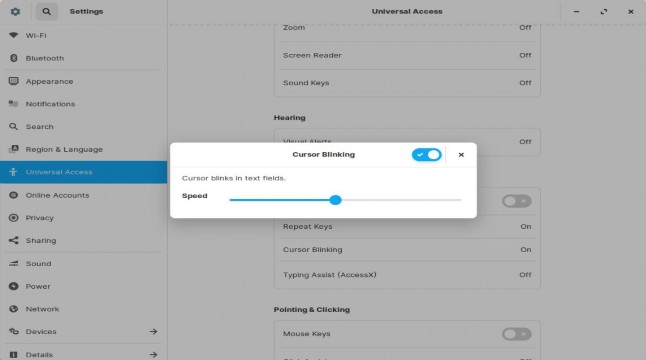
Typing Assist (Access X):
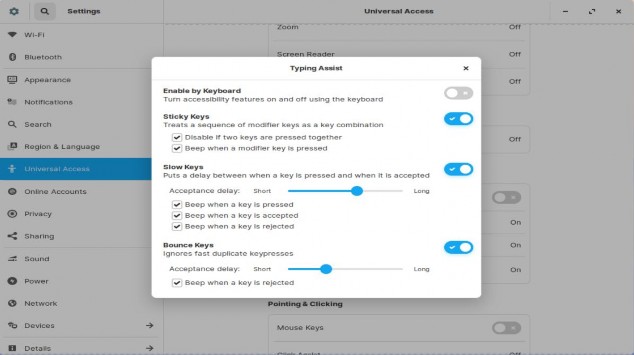
Pointing & Clicking: Mouse Keys;
Enabling mouse keys means that your cursor keys act as your mouse, or alternatively, keys 1,4,8 and 6 on the Numberpad act as your mouse if Numlock is off.
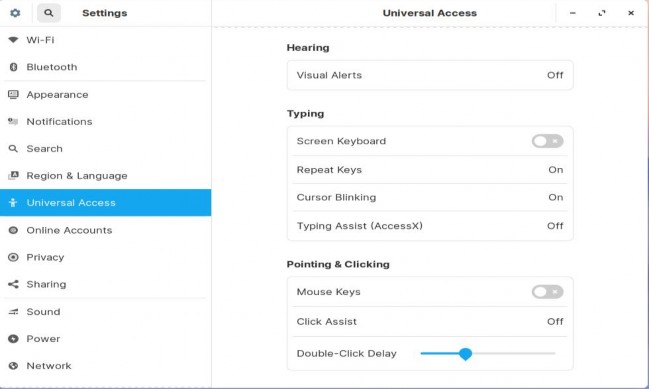
Click Assist:
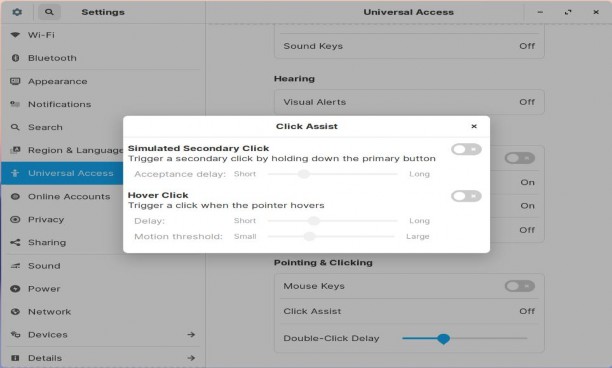
Hover Click: When this option is turned on, you have 4 options as to what the hover action should do;
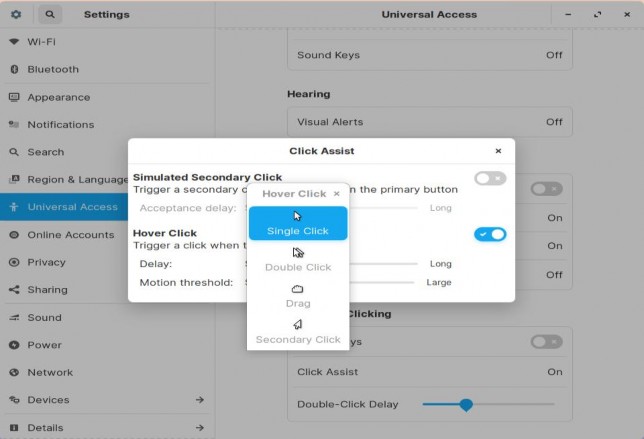
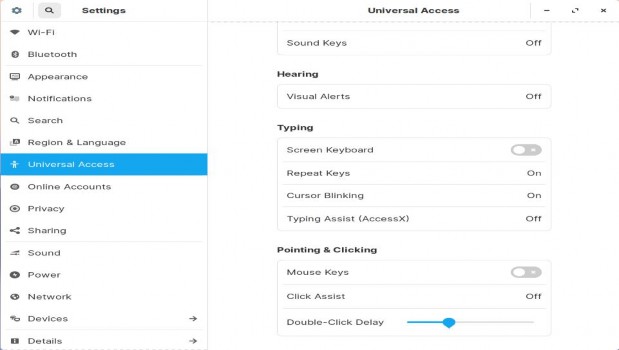
Double-click delay: This is to allow someone with motor issues who takes longer to double-click than normal so that a delay won’t prevent a folder or file from opening.


 Documentation
Documentation