< Previous | Contents | Next >
e. Activities Overview:
Say you have a number of applications open on the desktop – and you are not sure what you have got open, Activities Overview neatly separates the open applications from this:
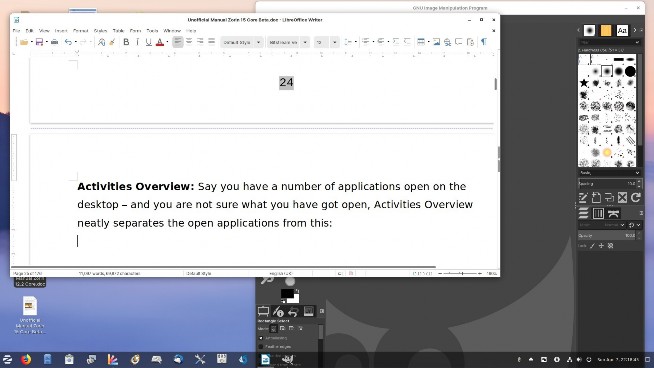
to this:
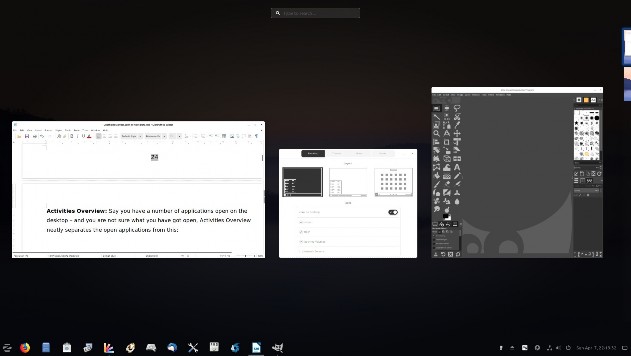
In addition it can be accessed via the ‘Super’ (Windows) button on your keyboard, just like Windows 10 – Gnome came up with this idea and presumably the ex-Canonical (Ubuntu) employees that now work for Microsoft thought to include it in Windows 10! Left click the application you want to go to. However, the Zorin team have made some changes – the default action of pressing the Windows key launches the menu – if you want to change it to Activities you select the option under Zorin Appearance.
The Power Options Button;
brings up –Cancel, Restart, Power Off, – if no choice is made the highlighted option occurs 60 seconds after launch.
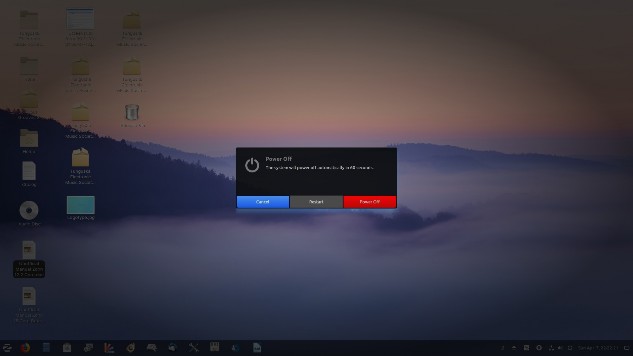
Lock Screen button brings up the Lock Screen;
[Unfortunately, in Virtual Box the lock screen was not working so not possible to show here – in the day time it is white, at night orangey pink]
To unlock just slide up using your mouse placed at the bottom of the screen and slide upwards (forwards) – unless you have a password at login, in which case you would be taken to the login screen in order to enter your password to gain entry back to the desktop. You can also change the image used for the lockscreen which will be covered later.
Log Out button brings up
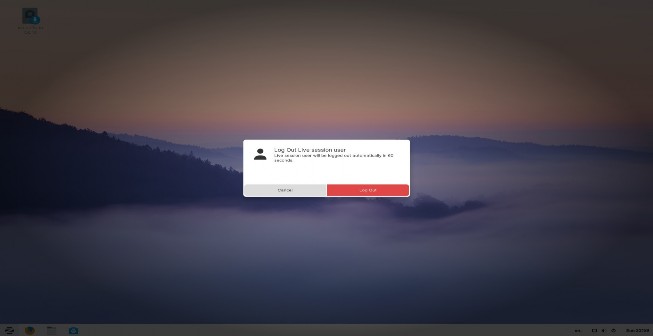
You have 60 seconds to change your mind.


 Documentation
Documentation