< Previous | Contents | Next >
f. The right side of the Panel.
Keyboard Layout / System Locale;
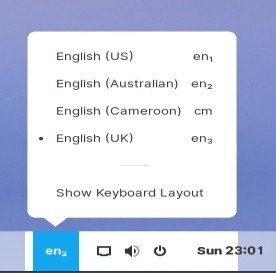
The language that has a bullet point to the left indicates the active language / locale in use.
Network / Audio / Power Options indicator;
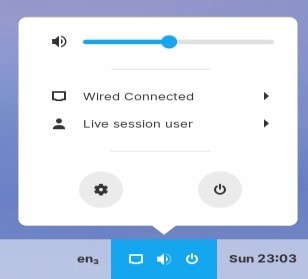
At the very top is the Volume Control for your system, and below that is the
Network Menu ‘Wired Connected’:
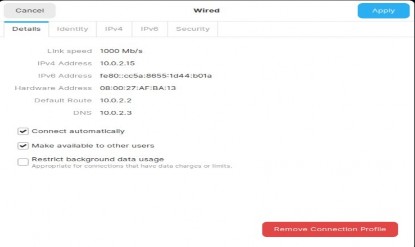
Identity:
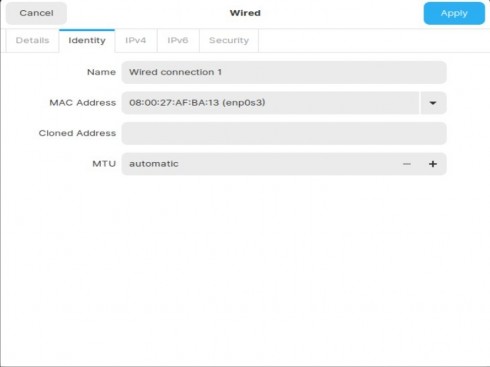
IPv4 settings:
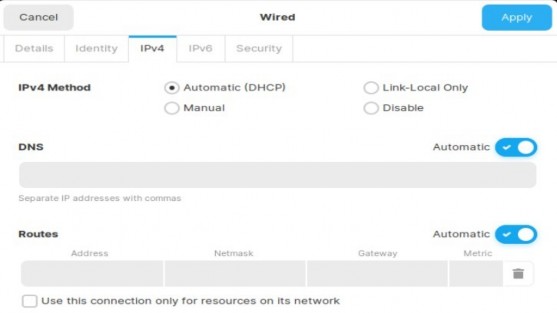
IPv6 settings:
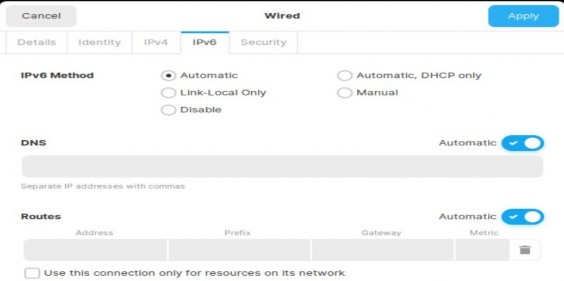
Please note that some wireless users have reported connectivity issues – disabling IPv6 altogether has sorted some of these situations out.
Security:
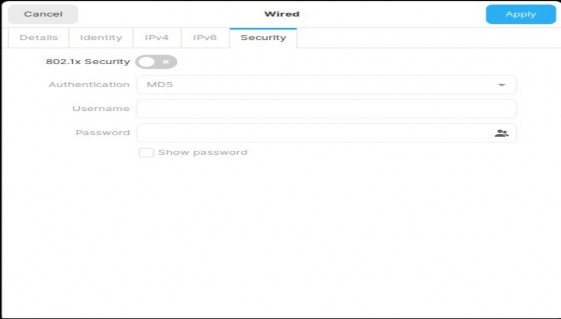
Below Network Setings is ‘Live session user’ - this would be your user name once installed. Clicking on the little arrow head to the right so that it points downwards expands the label to show two options, Log Out and Account Settings.
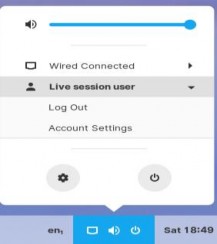
Selecting Account Settings opens that part of the main Settings to do with your user account.
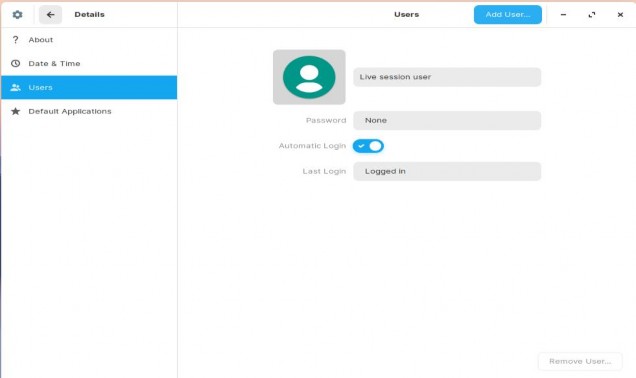
Clicking on the Avatar allows you to choose a different picture:
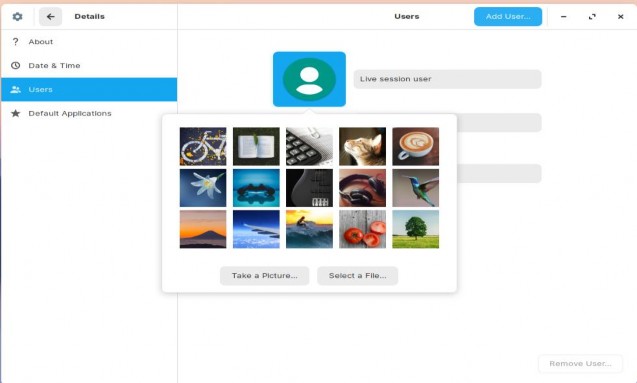
Whenever you click on the cog button, it will open up the last item viewed in System Settings.


 Documentation
Documentation