< Previous | Contents | Next >
xii. Devices:
brings up; Displays, Keyboard, Mouse & Touchpad, Printers, Removable Media, Thunderbolt (for Mac users), Wacom Tablet (for Grahpics Artists using Wacom input device), Colo(u)r (Colo(u)r Settings for Monitor (Displays) and Printer/s)
a. Displays:

Here you can select the value on the right of the displays to change the settings. Scaling to 200% will make the menu fill your screen and the Settings folder also which may be useful for those with low vision. The Night Light is ‘Red Shift’ integrated into ‘Settings’ which I covered in the Unofficial Manual of Zorin 12. This reduces glare on your eyes at night time.
Keyboard: This lists all configured shortcuts for Launchers, Navigation, Screenshots, Sound and Media, System, Typing, Universal Access, Windows. The ‘+’ at the bottom enables you to add/create your own. You’ll need to scroll down to see all the main headings I have quoted.
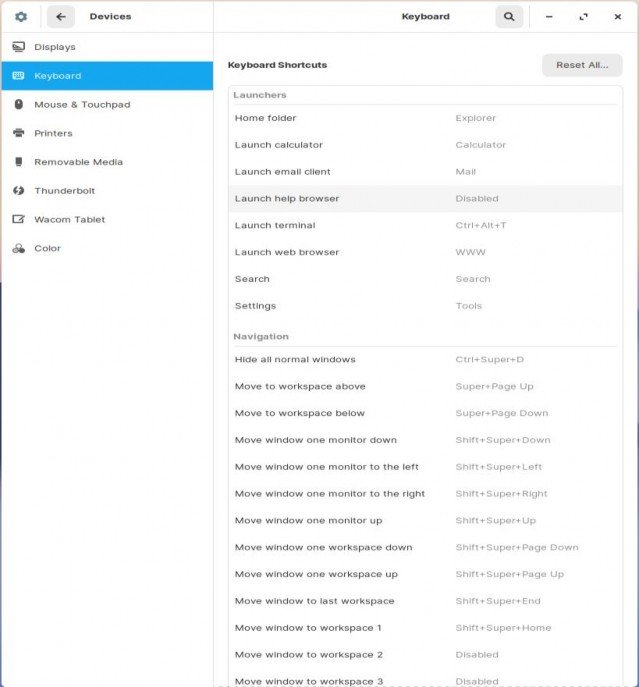
Mouse & Touchpad: Test your settings, change buttons from right-handed to left-handed use, check mouse speed (how quickly it moves around the screen, and Natural Scrolling settings:
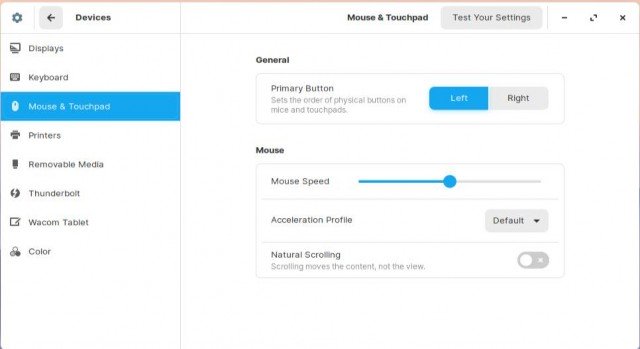
Printers: This is where you get to add your printer/s.
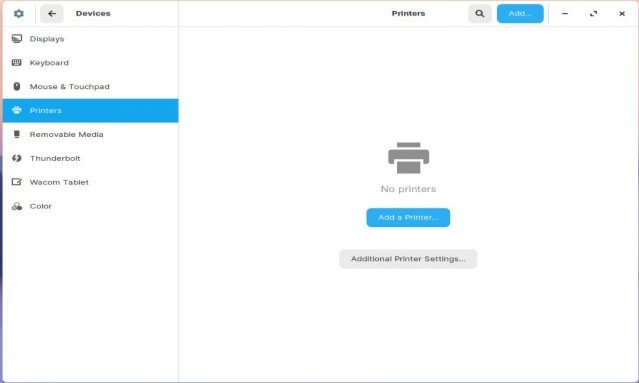
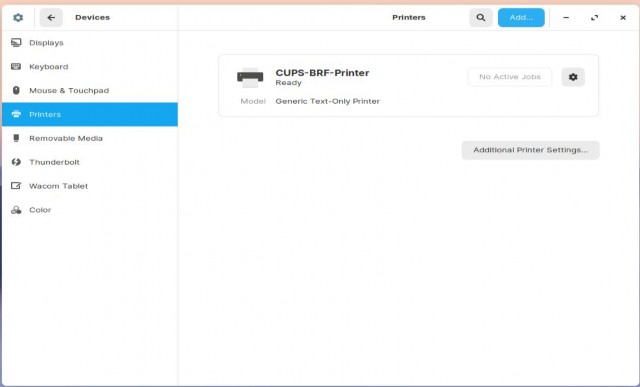
Click on Additional Printer Settings and you get:
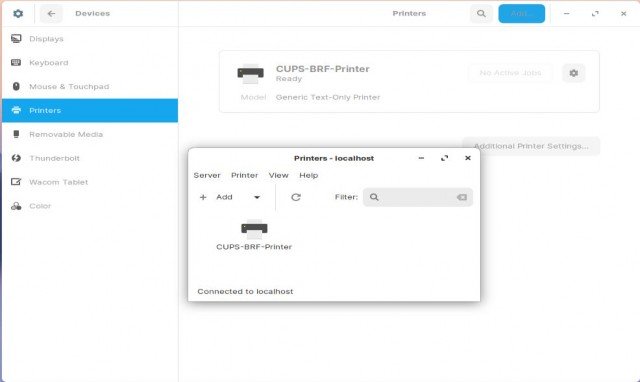
Where you can click on ‘+ Add’ … and get:
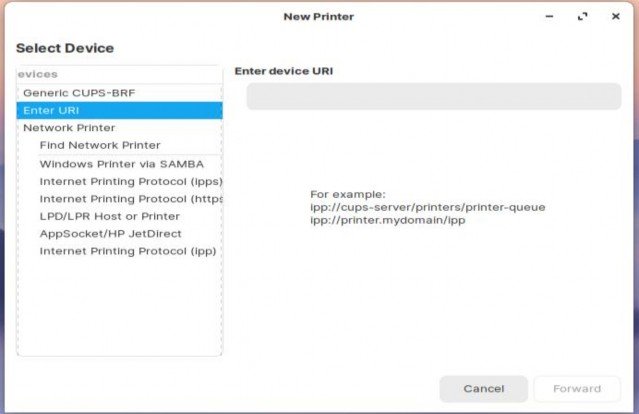
For local printer:

Clicking on Forward will bring up ‘Searching for drivers’ then:
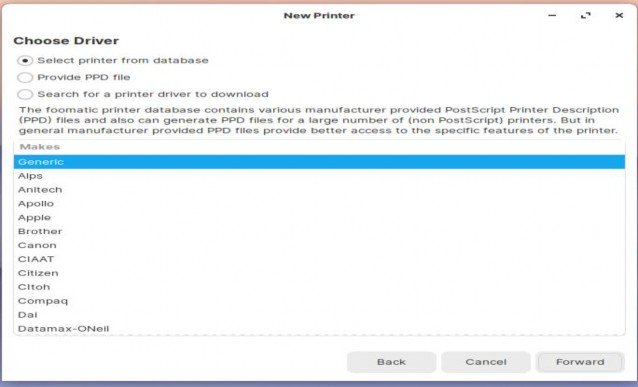
Choose your manufacturer, in my case Canon:
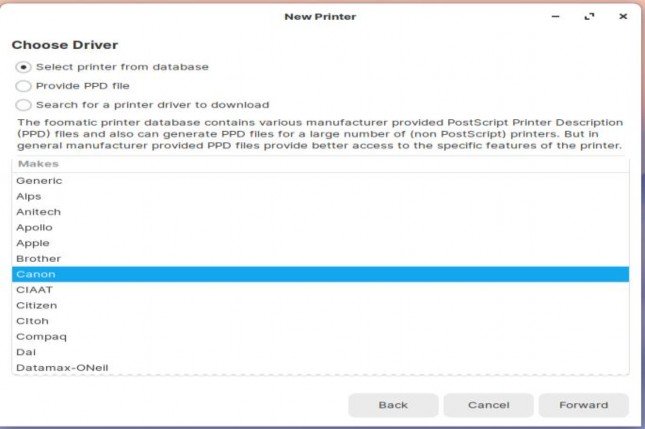
Then choose the Driver for the model attached:
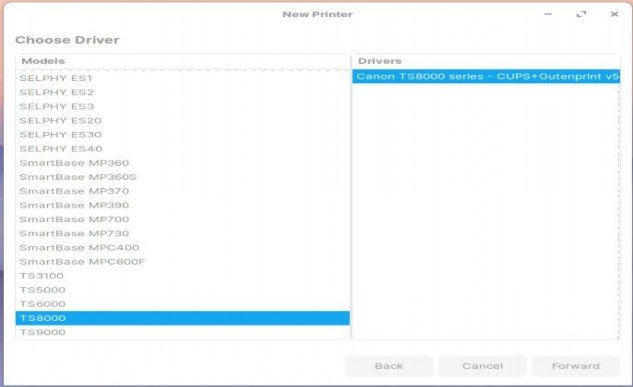
Then describe printer plus location any of which you may alter:
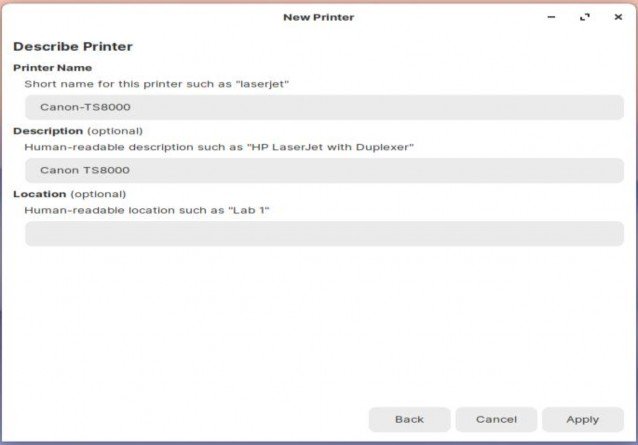
Once you are happy, click on ‘Apply’ and ‘voila!’:
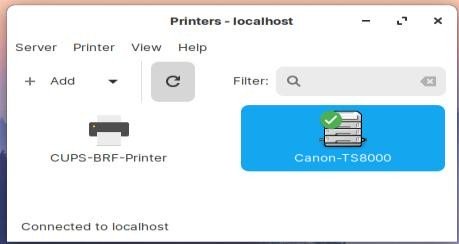
[You will see a popup window which asks if you want to send a test print]
Double-clicking the installed printer brings up:
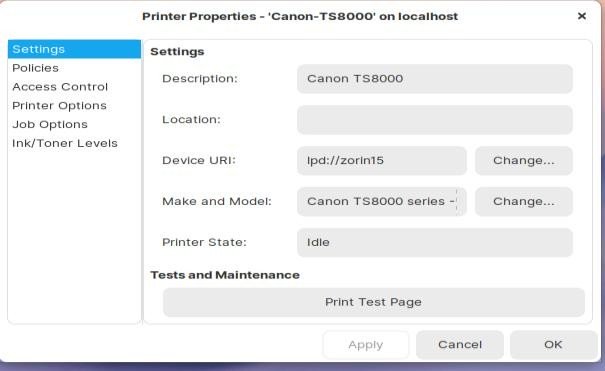
Policies:
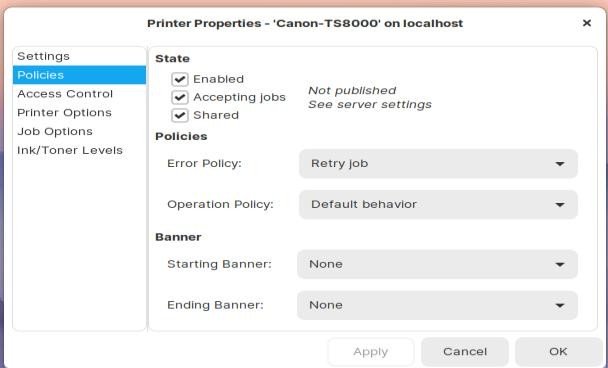
Access Control:
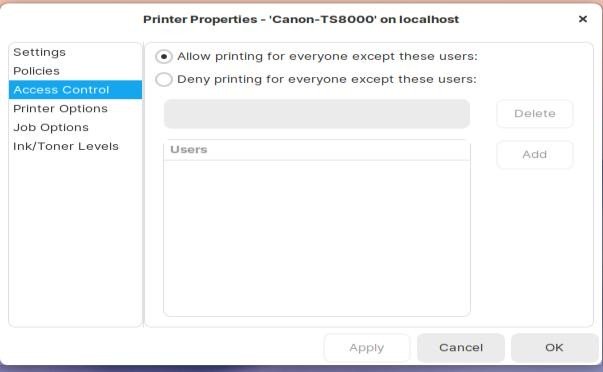
Printer Options:
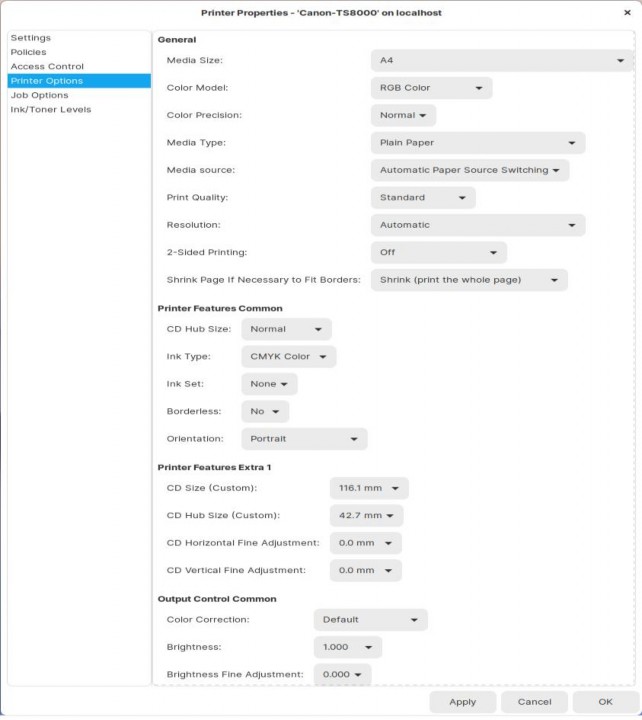
Job Options:
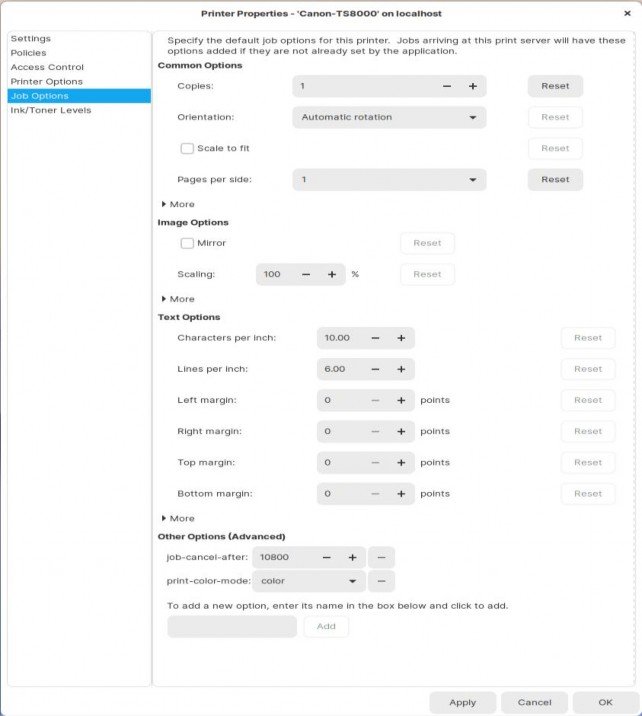
Ink/Toner Levels:
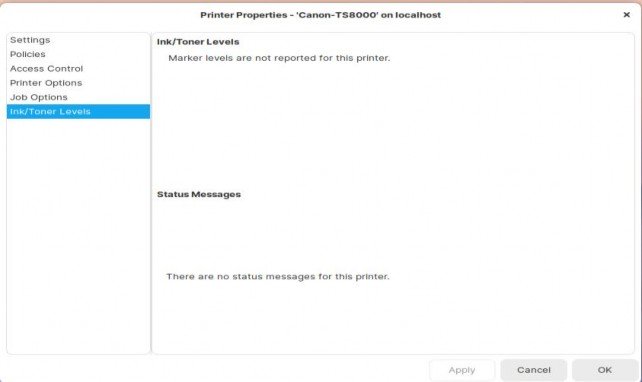
Removable Media: This is where you make your preferred choices as to what happens when various media is installed in your machine. You can check mark “Never prompt or start programs on media insertion” if you wish.
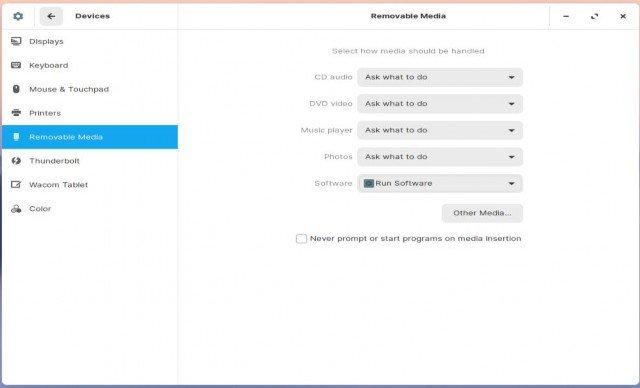
Thunderbolt: only if you have a Notebook with this port!
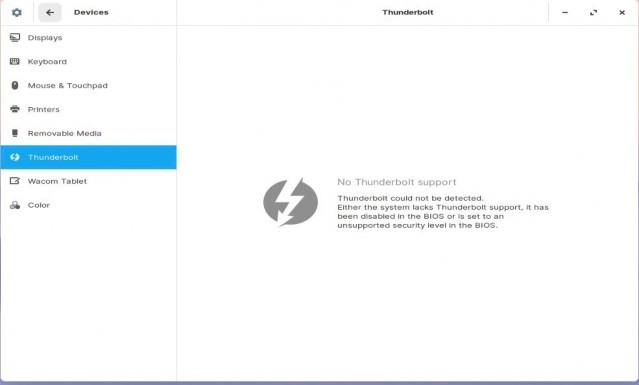
Wacom Tablet:
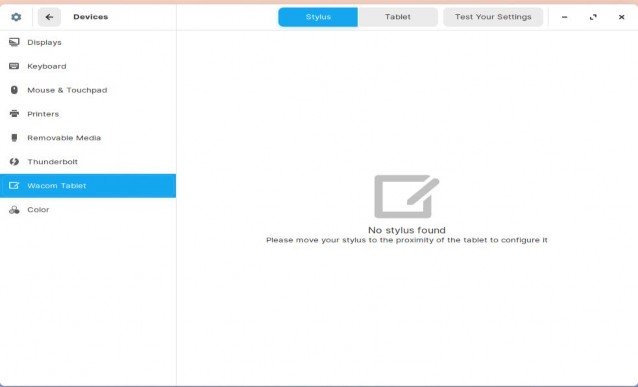
Colo(u)r Calibration: for display/s and printer/s.
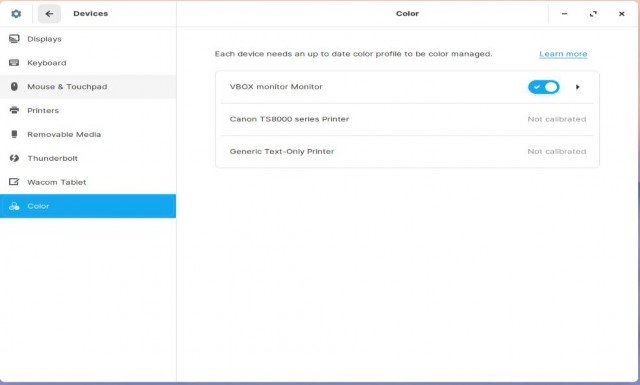


 Documentation
Documentation