< Previous | Contents | Next >
To add additional users you have to ‘unlock’ your account first using the unlock button – you will be asked for your login password. The following screen should then appear:

Click on the Add User button:
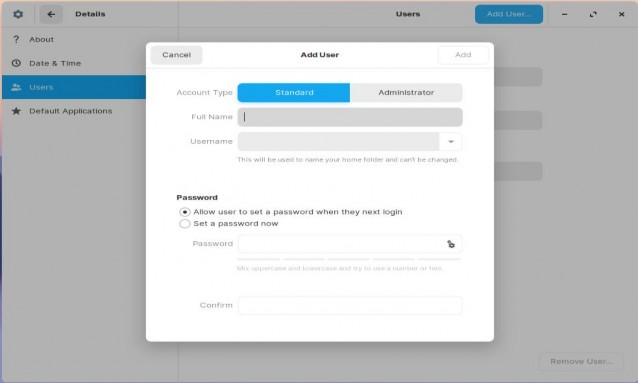
Notice that by default, new users are setup as ‘Standard’ users – you should choose this if you don’t want your system messed up by guests or family members who may not be as savvy with computers than you! If a user who is a standard users asks for some software to be installed then you could do it for them whilst they are logged on the machine but don’t let them see you entering the Admin password! When anyone other than an Admin user attempts to install packages/applications it will come up asking for which Admin account you want to use to install the application – it’s a bit like ‘Run
as ...’ in that other OS.
Notice you have the option to setup a password for them or you allow them some privacy and let them add their password at first log in. If you choose to set a password now and not sure what a secure password will be, click on the Cogs and one will be suggested for you:
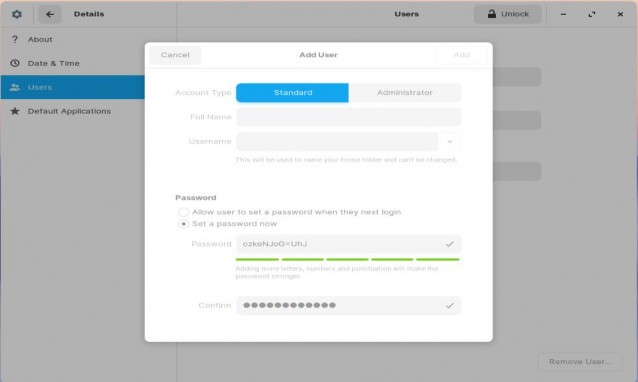
You can also add any special non-standard characters in the password field.
Default Applications: This is where, if you decide to install different applications to the ones that come with Zorin you can change the default application to yours, e.g., Thunderbird instead of Evolution.
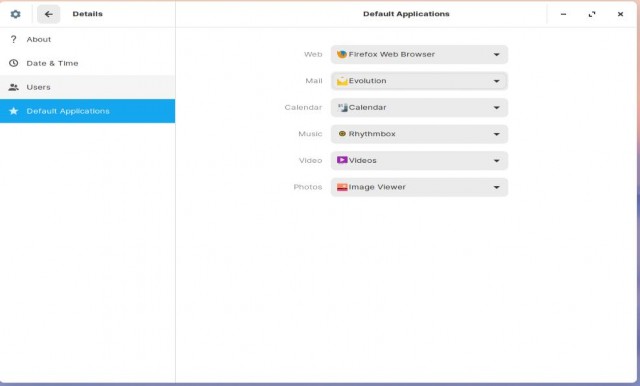


 Documentation
Documentation