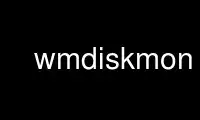
This is the command wmdiskmon that can be run in the OnWorks free hosting provider using one of our multiple free online workstations such as Ubuntu Online, Fedora Online, Windows online emulator or MAC OS online emulator
PROGRAM:
NAME
wmdiskmon - A dockapp to monitor disks usage.
SYNOPSIS
wmdiskmon [options]
DESCRIPTION
This manual page documents briefly the wmdiskmon command.
WMDiskMon is a program to monitor disks usage. It is a dockapp that is supported by X
window managers such as Window Maker, AfterStep, BlackBox, and Enlightenment.
The dockapp has two modes. The default displays three devices at a time in a bargraph
manner. The other displays only one device, but with numeric percentage and a longer name
over three lines.
In default mode, clicking on the arrows scrolls the devices list up and down. In single
mode, it cycles through the list. In both modes, clicking with left button on the
background toggles the back light. Clicking on the background with the middle button
toggles displays of entries (devices or mount points). With the control key, the same
action toggles mode.
OPTIONS
This program follows the usual GNU command line syntax, with long options starting with
two dashes (`-'). A summary of options is included below.
-d, --display <string>
Attempt to open a window on the named X display. In the absence of this option,
the display specified by the DISPLAY environment variable is used.
-bl, --backlight
turn on back-light.
-lc, --light-color <color>
back-light color. (rgb:6E/C6/3B is default)
-i, --interval <number>
number of secs between updates. (1 is default)
-h, --help
show help text and exit.
-v, --version
show program version and exit.
-w, --windowed
run the application in windowed mode
-bw, --broken-wm
activate broken window manager fix
-p, --partition <device>
monitor the <device> partition (may be used more than once), a NFS device can also
be specified (in fact all that is in the 1rst column of df -P, the POSIX df
behavior)
-n, --device
show device instead of mount point
-s, --single
show only one device at a time (default behavior is to display 3)
Use wmdiskmon online using onworks.net services
